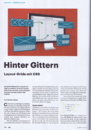css cheat sheet
https://hackpad.com/PSD-to-HTML-Instructions-Guidelines-WzxGCccNO8M
https://blog.omgmog.net/post/why-your-reasons-for-no-longer-using-a-css-pre-processor-are-wrong/
font suff / size conversion table
http://www.abdullahyahya.com/2011/10/convert-photoshop-font-point-pt-to-pixels-px/
http://www.smashingmagazine.com/2012/04/a-closer-look-at-font-rendering/
Remove bottom margin from img
-
<img src="your-image.jpg" style="vertical-align: bottom;">
background fade transition
transition: background 0.6s ease 0s;
allow to break words
a, a:visited {
word-wrap: break-word;
}
responsive resizing while keeping an aspect ratio
From http://www.mademyday.de/css-height-equals-width-with-pure-css.html
template:
<div class="box" <?php echo ull_rimg_bg_attributes('image.jpg') ?>>
<div class="box_content">
<h2>foo</h2>
bar baz
</div>
</div>
css:
.box {
position: relative;
width: 50%; /* desired width */
background-repeat: no-repeat;
background-size: cover;
background-position: center;
}
.box:before{
content: "";
display: block;
padding-top: 50%; /* aspect ratio */
}
.box_content{
position: absolute;
top: 0;
left: 0;
bottom: 0;
right: 0;
}
complete responsive centering
<div class="container">
<div class="box">
<h2>Hello</h2>
<p>Some content</p>
</div>
</div>
.container {
display: table;
width: 100%;
height: 100%;
/* If you want "min-height" here, it's not allowed for tables.
Use "height" instead, the table grows anyway */
/* Do not use horizontal padding here as it busts width: 100% */
}
.box {
display: table-cell;
text-align: center;
vertical-align: middle;
/* You cannot use margin for table cells, use padding instead */
}
center multiple responsive fixed-width items
<div class="container">
<ul>
<li>One</li>
<li>Two</li>
<li>Three</li>
</ul>
</div>
.container {
text-align: center;
}
.container ul {
list-style-type: none;
}
.container li {
display: inline-block;
text-align: left;
vertical-align: top;
width: 226px;
margin: 0 10px 1em 10px;
padding: 0 15px;
}
same as above, but left align the items, still center the whole block
using custom fitContent() function from miscellaneous.js
<!-- HTML -->
<div class="container">
<ul>
<li>One</li>
<li>Two</li>
<li>Three</li>
</ul>
</div>
<script type="text/javascript">
$(window).load(function() {
$(".container ul").fitContent();
$(window).resize(function() {
$(".container ul").fitContent();
});
});
</script>
/* CSS */
.container {
}
.container ul {
list-style-type: none;
}
.container li {
display: inline-block;
text-align: left;
vertical-align: top;
width: 226px;
padding: 0 15px;
}
Same as above but without javascript by omitting the unordered list
<div class="items">
<div class="item">
...
</div
...
</div>
CSS:
.items {
overflow: hidden;
margin: 0 auto;
display: table;
}
.item {
float: left;
width: 300px;
}
z-index issues
Every z-index statement needs "position:" to be explictly set!
http://coding.smashingmagazine.com/2009/09/15/the-z-index-css-property-a-comprehensive-look/
vertical center of image in a div
set line-height = div height, set image vertical-align:middle
img in div creates bottom space
put img in div. float img left. overflow hidden on div.
logo/intro total centering
<div id="intro_container">
<div id="intro">
<?php echo link_to(image_tag('/images/intro.gif'), '@homepage') ?>
</div>
</div>
html, body {
height: 100%;
}
#intro_container {
position:relative;
height: auto !important; /* normale Browser */
height: 100%; /* IE6: setzt dies wie min-height um*/
min-height: 100%; /* normale Browser */
}
#intro {
position: absolute;
top: 50%;
left: 50%;
height: 338px;
width: 600px;
margin-top: -169px; /* negative half of the height */
margin-left: -300px; /* negative half of the height */
}
Inspect mouseover elements (Firebug)
For Javascript events such as Mouse over.
- Open Firebug/Inspect an element.
- Click on the element before the mouseover event, e.g. click on a div. It will turn blue to show it is selected.
- Put your mouse over the element and don't move it from this point forward.
- Use your ?/? arrow keys to manoeuvre in Firebug.
- Use your ?/? arrow keys to expand/contract code with + or -.
- Double tap Tab to get to the CSS pane.
- Use the arrow keys to navigate. Use shift and arrow keys to select text. Ctrl & C to copy.
- Hold Shift and double tap Tab to get back to the HTML pane.
@see http://stackoverflow.com/a/28174018/4968441
Multi Column (column-count)
Avoid list item ugliness:
<ul style="column-count: 2;"> <li style="break-inside: avoid;"></li> ... </ul>