Firefox recover data from old profile
Recover Bookmarks, Password etc in Case of forced new Profile
For Windows 10:
- Click the menu button, click Help and select More Troubleshooting Information.
- Under the Application Basics section next to Profile Directory, click Open Directory
- Your profile folder will open in Explorer
- Note the first four letters like "3a5b"
- Note the file size of "places.sqlite" (should be small like 5KB for a fresh profile)
- Go up one directory level
- You now see all available profiles.
- Make a backup copy of the current profile ("3a5b...")
- Look at the "Date" column and open the directory of an older profile, e.g. from the day before
- A promising older profile is a few days old and has a file "places.sqlite" which is considerable larger than 5KB
- Select the following files while holding the [CTRL] key:
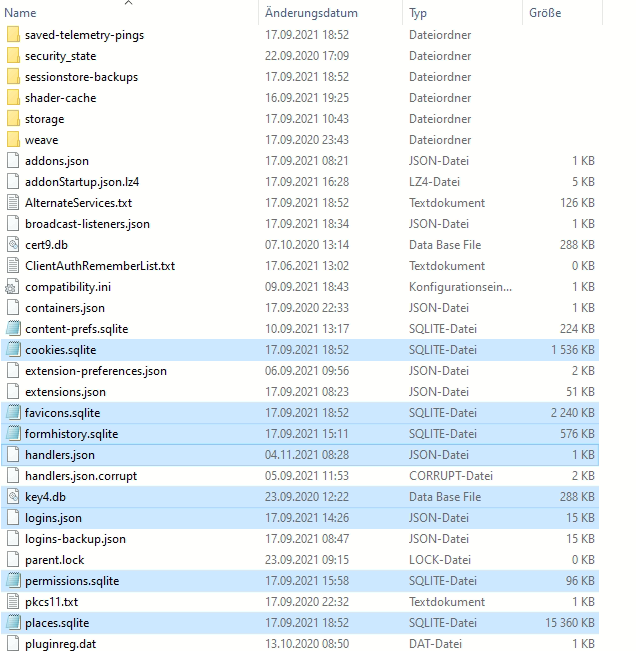
- Copy
- Go one folder up
- Go back to the original profile folder ("3a5b")
- Paste
- Start firefox and check if bookmarks, passwords etc are restored.
- If not try the same with another old profle.

